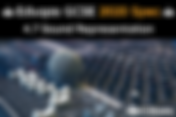Search CSNewbs
304 results found with an empty search
- 1.3 - Input, Output & Storage | OCR A-Level | CSNewbs
Learn about different input and output devices, RAM (random access memory) and ROM (read only memory) and storage devices, including solid state, magnetic and optical types. Based on the OCR H446 Computer Science A-Level specification. Exam Board: OCR A-Level 1.3 - Input, Output & Storage Specification: Computer Science H446 Watch on YouTube : Input & output devices Storage devices RAM & ROM Virtual storage This topic covers the internal and external devices required to input data into computer systems , output from them and store data for both temporary and long-term use . Input & Output Devices Input devices , such as a keyboard , mouse , microphone or sensor , allow data to be entered into a computer system for processing . Input can be manual (e.g. typing on a keyboard ) or automatic (e.g. a temperature sensor taking readings ). Output devices , such as monitors , printers and speakers , present the results of processing in a form understandable to humans . Input and output are not limited to text - they may also be visual , audio or tactile (e.g. braille displays or printed paper ). Storage Devices Secondary storage is non-volatile storage used to permanently hold programs and data when not in use by the CPU . There are three types : Magnetic storage uses magnetised patterns on a disk or tape (e.g. hard disk drives or magnetic tape ) to store large amounts of data for a low cost per gigabyte . Solid-state storage uses flash memory with no moving parts (e.g. SSDs and USB drives ), making it very fast , durable and portable . Because there are no moving parts, it is the fastest to access data . Optical storage uses lasers to read and write data as pits and lands on a disc surface (e.g. CDs, DVDs, Blu-ray). Discs are cheap to mass produce , but they are not durable , slow to access and have a low capacity . RAM & ROM Primary storage is low-capacity , internal storage that the CPU can directly access . There are two types: Random Access Memory (RAM ) is volatile storage that temporarily holds both programs and data currently in use , including the operating system . It can be read from and written to , but all contents are lost when the power is turned off . Read Only Memory (ROM ) is non-volatile storage that normally cannot be changed . The contents of ROM are saved when the power is turned off . ROM stores the BIOS and firmware , including the instructions needed to boot the computer when it is switched on . Virtual Storage Virtual storage is the separation of logical storage from physical storage , such as when data is stored remotely and accessed over a network instead of being kept locally . A common example is cloud storage , where data is held on remote servers and accessed via the internet . Benefits are that it is scalable , enables easy collaboration , provides automatic backup and saves local storage space . Drawbacks include that it relies on a stable internet connection , poses security risks and reduces user control over data . Q uesto's K ey T erms Input & Output Devices Secondary Storage: magnetic, solid state, optical, portability, capacity, cost (per GB), access speed, reliability, durability, power consumption Primary Storage: RAM, ROM, volatile, non-volatile Virtual Storage: cloud storage D id Y ou K now? The first commercial hard disk drive , the IBM 305 RAMAC (released in 1956 ), was the size of two fridges , weighed around a tonne , and stored just 5 MB of data - about the same as one .mp3 song . 1.2 - Types of Processor A-Level Topics 2.1 - Systems Software
- 4.7 - Sound Representation - Eduqas GCSE (2020 Spec) | CSNewbs
Learn about how sounds are represented in a computer system including how analogue sound waves are converted into binary. Also, learn about sample rate, bit depth and metadata. Based on the 2020 Eduqas (WJEC) GCSE specification. 4.7: Sound Representation Exam Board: Eduqas / WJEC Specification: 2020 + Converting Analog Sound to Binary To store sound on a computer analog sound waves must be converted in to digital data ( binary ). The sound is sampled using an ADC (Analog to Digital Convertor) and stored as a binary value (such as 01010011) called a sample . 0010 1011 0101 0101 Analog sound wave ADC (Analog to Digital Converter) Binary sample Sampling an Analog Sound Wave Digital sampling is discrete (separate) and not continuous like analog waves. To get the highest quality sound, many samples are taken to recreate the analog wave as closely as possible . Sample Rate The sample rate is the number of samples taken per second . It is measured in kilohertz (kHz), for example CD quality is 44.1kHz (44,100 samples per second). The higher the sample rate , the better the audio quality as the digital data more closely resembles an analog wave . However, higher sample rates result in larger file sizes because more data is stored for each individual sample. A low sample rate will result in a low-quality sound because the digital data does not closely resemble the original analog wave . A higher sample rate will result in a higher-quality sound because the digital data more closely resembles the original analog wave . Improving Audio Quality Bit Depth Bit Rate The bit rate is defined as the amount of audio data processed per second . It is measured in kilobytes per second (kbps ). The bit rate is calculated by multiplying the sample rate and bit depth . Because the bit rate is the measure of the sample rate and bit depth multiplied together, the higher the bit rate the higher the quality of the sound . The bit depth is the number of bits available to represent each sample . For example, a sample with a bit depth of 4 could be 0101 or 0111 or 1010. A sample with a bit depth of 8 could be 01010110 or 1010110 or 11001111. A common bit depth is 16 bits . The higher the bit depth , the more bits are available to be used for each sample. Therefore the quality is often higher as the wave more closely resembles an analog wave . The file size will also be larger if the bit depth is higher, as each sample stores additional bits . Example: A short audio sample has a bit depth of 4 and a sample rate of 10 samples per second . The clip is 15 seconds long . Calculate the bit rate by multiplying the sample rate and bit depth : 4 bits x 10 = 40 bits . Now that is the correct data for one second. Multiply the bit rate by the number of seconds in the file: 40 x 15 = 600 bits . To convert the answer from bits to bytes , divide by 8 . 600 bits ÷ 8 = 75 bytes . Calculating File Size Metadata for Sound Files Music libraries such as Apple Music or Spotify store a huge amount of metadata on each song. Metadata is additional data about a file such as: Artist Title / Track Title Product / Album Title Track Number Date Created / Year Genre Comments Copyright Software Type Duration File size Bit rate Sampling rate Channels Volume Q uesto's Q uestions 4.7 - Sound Representation: 1. Explain how an analog sound wave is converted into a binary sample . [ 2 ] 2a. What is a sample rate ? [1 ] 2b. Explain two ways an audio file will be affected if the sample rate is increased . [4 ] 3a. What is bit depth ? [2 ] 3b. Explain two ways an audio file will be affected if the bit depth is increased . [4 ] 3c. Explain what the bit rate is. [ 2 ] 4 . An audio sample has a bit depth of 8 , a sample rate of 10 and it is 12 seconds long . What is the file size in bytes ? [ 2 ] 5a. What is metadata ? [ 2 ] 5b. State four different types of metadata for audio files . [4 ] low bit rate = lower quality high bit rate = higher quality Converting Analog Sound to Binary 1 4.6 Graphical Representation Theory Topics 4.8 - Compression
- 3.1 - Compression, Encryption & Hashing | OCR A-Level | CSNewbs
Learn about lossy and lossless compression and the lossless compression algorithms run-length encoding and dictionary coding. This topic also covers symmetric and asymmetric encryption and the uses of hashing. Based on the OCR H446 Computer Science A-Level specification. Exam Board: OCR A-Level 3.1 - Compression, Encryption and Hashing Specification: Computer Science H446 Watch on YouTube : Lossy & Lossless Compression Lossless Compression Algorithms Encryption Hashing Lossy vs Lossless Compression Compression is the process of reducing the size of a file so it takes up less storage space and can be transmitted more quickly over a network . It works by encoding data more efficiently or removing unnecessary information . The main benefits of compression include faster file transfer speeds , reduced storage requirements and improved performance when streaming data . Lossy compression permanently removes some data that is less important to human perception , such as subtle sounds or image details , resulting in smaller file sizes but slightly lower quality . Lossless compression reduces file size without losing any data , allowing the original file to be perfectly restored after it is decompressed . YouTube video uploading soon Lossless Compression Algorithms There are two types of lossless compression that you need to know: Run-Length Encoding (RLE ) is a simple form of lossless compression that reduces file size by storing repeating data as a single value and a count . For example, a sequence like AAAAABBBCCCC could be stored as A5B3C4 , saving space in files with many repeated elements , such as pixels in images . Dictionary Encoding replaces repeating patterns of data with shorter codes that reference entries in a dictionary . The dictionary stores common sequences once , and each repetition is replaced by a shorter reference , making it efficient for text and other data with recurring patterns . YouTube video uploading soon Encryption Encryption is the process of converting readable data (plaintext ) into an unreadable form (ciphertext ) to prevent unauthorised access . It ensures the confidentiality and security of information during storage or transmission . There are two key types of encryption : Symmetric encryption uses the same key for both encryption and decryption , meaning the sender and receiver must share the key securely . It is fast and efficient , making it suitable for encrypting large amounts of data . However, key distribution is a major risk if the key is intercepted . Asymmetric encryption uses a pair of keys - a public key for encryption and a private key for decryption . It is more secure for communication but slower due to complex mathematical processes . Asymmetric encryption is often used to exchange symmetric keys securely before data transfer . YouTube video uploading soon Hashing Hashing is the process of applying a mathematical function (hash function ) to data to produce a fixed-size value , known as a hash . It is a one-way process , meaning the original data cannot be reconstructed from the hash . Hashing is commonly used for data integrity checks , password storage and digital signatures . Even a tiny change in the input data produces a completely different hash , making it useful for detecting tampering or corruption . YouTube video uploading soon This page is under active development. Check here for the latest progress update. Q uesto's K ey T erms Compression: lossy compression, lossless compression, run-length encoding, dictionary encoding Encryption: plaintext, ciphertext, key, symmetric encryption, asymmetric encryption Hashing: hash function, hash D id Y ou K now? Alan Turing and his team used pattern recognition to analyse recurring sequences in encrypted German messages , helping to break the Enigma code , which was a major factor in the Allies’ victory in World War II . 2.4 - Programming Languages A-Level Topics 3.2 - Databases
- 6.2 - Risks | Unit 2 | OCR Cambridge Technicals | CSNewbs
Learn about the risks of storing and processing data, including accidental deletion and hacking. Based on the 2016 OCR Cambridge Technicals Level 3 IT specification for Unit 2 (Global Information). 6.2 - Risks Exam Board: OCR Specification: 2016 - Unit 2 Unauthorised Access to Data As part of the security principle of confidentiality , data should only be viewed by individuals with the authorisation to do so. There are two main reasons why data may be viewed by someone who shouldn't - espionage and poor information management . Espionage is the act of collecting data so that it can be used against an organisation - such as a competitor acquiring information about their rival's product before it is launched publicly. If a company has poor information management strategies in place and data is insecurely stored or too many people have access to sensitive information then it is more likely to be viewed by unauthorised persons. Not only would competitors benefit from unauthorised access, but the Data Protection Act (2018 ) would also be broken if personal data was accessed . Accidental Loss of Data Data loss refers to information being irretrievably lost - not just a copy of the file but the original version too so it cannot be accessed in any format . One reason for accidental data loss is equipment failure or a technical error that leads to data corruption , such as a database crash or hard drive failure. Human error is another reason for accidental data loss as an employee might accidentally delete a file or discard an important paper document without realising. If data is accidentally lost then it could mean that hours of data entry and collection will have been for nothing and might delay dependent processes such as analysis and trend recognition. Also, if it was personal data that was lost then the security principle of availability has been broken and the Data Protection Act ( 2018 ) has been breached . Intentional Destruction of Data This is the act of purposely damaging an organisation by deleting or denying access to data . Examples include viruses that corrupt data so that it can no longer be used and targeted malicious attacks such as DDOS (distributed denial of service) attacks or ransomware . Ransomware encrypts files so that they can only be accessed again when certain criteria have been met, usually the affected group having to pay an extortionate fee . When data is intentionally deleted the organisation in question can respond by replacing the data and any infected computer systems / devices or by ignoring the loss and not making the breach public - but having to re-collect / re-analyse the data. Data destruction will usually lead to a loss of reputation as customers won't want to have their information stored in a system they see as unreliable and insufficiently protected . This loss of reputation could lead to customer loss and a decrease in profits . If the loss is ignored and unreported then it could result in a huge loss of trust when it is eventually revealed - like Yahoo who only confirmed a massive data breach that happened in 2013, two years later in 2016. This breach affected all 3,000,000,000 Yahoo accounts and is the largest data breach in the history of the internet. Intentional Tampering with Data This is when data is changed and no longer accurate . This could occur through fraudulent activity such as hacking to change information displayed on a webpage. An example is if a student or a teacher changed exam answers for a better grade. A business example is if a company tampered with financial data to display larger profits and smaller losses than real figures, to boost investment or please stakeholders. If data tampering is found out then it can result in a loss of reputation as that organisation cannot be trusted to report data accurately . If personal data has been altered then the security principle of integrity will have been broken as the data is no longer accurate . Data security methods and protection systems will also need to be reviewed if data has been tampered with, especially if it was an external individual that accessed and changed the data. Employees that tamper with data will be fired and may face legal action . Q uesto's Q uestions 6.2 - Risks: 1. Describe two effects on an organisation for each of the four identified risks . [8 ] 2. Research at least one real-life example for each risk above and describe the consequences of that example, such as the Yahoo data breach. [12 ] 6.1 - Security Principles Topic List 6.3 - Impacts
- App Inventor 2 | The Basics | CSNewbs
Learn how to use App Inventor 2 to create simple programs. Perfect for key Stage 3 students to experiment with block coding and objects What is App Inventor? App Inventor 2 Link App Inventor 2 is software developed by Massachusetts Institute of Technology (MIT ), a research university in America. It allows users to create simple apps and learn about the way that they work in a fun manner. There is no need to learn how to program with text editors as everything is based around blocks, a bit like Scratch. To open App Inventor 2 (the current version of the program) click the button in the top right. You will need to log in with a Google account. There are two layouts to App Inventor, Designer and Blocks . You can switch between them with the bottoms in the top right corner. This guide will show you how to make seven simple programs and introduce you to programming concepts such as variables and properties . Download all App Inventor images you will need for the 7 tasks by clicking the camera icon. Note to Computer Science Teachers - The easiest way to test programs made using App Inventor 2 is using the emulator which should be pre-installed by the IT technician team at your school. See here for information on how to set it up. Also, Google accounts are required to access and use App Inventor 2. Viewer - This is a mock-up of what your app will look like. Components - Each component can be renamed or deleted here. Designer Layout Palette - Drag the component that you want to use in your app, into the centre. Properties - Edit the settings for each component. Media - Upload images and sound here before they can be used in your app. Blocks Layout Viewer - This is space for you to drag blocks to make things happen. Blocks - Drag the code block that you want to use into the centre. The blocks connect together like in Scratch. Warnings - Any errors with your code will be displayed here. Backpack - Drag code into to backpack to store it for later. KS3 Home Tasks 1 & 2
- 2.2 - Secondary Storage - OCR GCSE (J277 Spec) | CSNewbs
Learn about the three main types of secondary storage - magnetic, optical and solid-state. Also, learn about the characteristics of secondary storage media including reliability and durability. Based on the J277 OCR GCSE Computer Science specification (first taught from 2020 onwards). 2.2: Secondary Storage Exam Board: OCR Specification: J277 Watch on YouTube : Secondary Storage Six Characteristics Magnetic Storage Optical Storage Solid State Storage Secondary storage is non-volatile storage used to save and store data that can be accessed repeatedly. Secondary storage is not directly embedded on the motherboard (and possibly even external ) and therefore further away from the CPU so it is slower to access then primary storage . Storage Characteristics you should know: CAPACITY : The maximum amount of data that can be stored on the device. DURABILITY : The strength of the device, to last without breaking . PORTABILITY : How easy it is to carry the device around . ACCESS SPEED : How quickly data on the device can be read or edited . COST : The average price it costs to purchase the storage device. RELIABILITY : The likelihood of the device continuing to perform well over time . Magnetic Storage A magnetic hard disk drive (HDD ) is the most common form of secondary storage within desktop computers. A read/write head moves nanometres above the disk platter and uses the magnetic field of the platter to read or edit data. An obsolete (no longer used) type of magnetic storage is a floppy disk but these have been replaced by solid state devices such as USB sticks which are much faster and have a much higher capacity. Another type of magnetic storage that is still used is magnetic tape . Magnetic tape has a high storage capacity but data has to be accessed in order (serial access ) so it is generally only used by companies to back up or archive large amounts of data . Magnetic Storage Characteristics (Hard Disk Drive): ✓ - Large CAPACITY and cheaper COST per gigabyte than solid state . ✓ - Modern external HDDs are small and well protected so they are DURABLE and PORTABLE , however because of the moving parts, they should not be moved when powered on because it can damage the device. X - Slower ACCESS SPEED than solid state but faster than optical storage . Optical Storage Optical storage uses a laser to project beams of light onto a spinning disc, allowing it to read data from a CD , DVD or Blu-Ray . This makes optical storage the slowest of the four types of secondary storage. Disc drives are traditionally internal but external disc drives can be bought for devices like laptops. Magnetic Disks are spelled with a k and Optical Discs have a c. Optical Storage Characteristics: X - Low CAPACITY : 700 MB (CD ), 4.7 GB (DVD ), 25 GB (Blu-ray ). X - Not DURABLE because discs are very fragile and can break or scratch easily. ✓ - Discs are thin and very PORTABLE . Also very cheap to buy in bulk. X - Optical discs have the Slowest ACCESS SPEED . Solid State Storage There are no moving parts in solid state storage. SSD s (Solid State Drives ) are replacing magnetic HDDs (Hard DIsk Drives) in modern computers and video game consoles because they are generally quieter , faster and use less power . A USB flash drive ( USB stick ) is another type of solid state storage that is used to transport files easily because of its small size. Memory cards , like the SD card in a digital camera or a Micro SD card in a smartphone , are another example of solid state storage. Solid State Characteristics: X - More expensive COST per gigabyte than magnetic . ✓ - Usually DURABLE but cheap USB sticks can snap or break . ✓ - The small size of USB sticks and memory cards mean they are very PORTABLE and can fit easily in a bag or pocket. ✓ - Solid State storage have a high CAPACITY and the fastest ACCESS SPEED because they contain no moving parts . Q uesto's Q uestions 2.2 - Secondary Storage: 1. Rank magnetic , optical and solid-state storage in terms of capacity , durability , portability , speed and cost . For example, magnetic has the highest capacity , then solid-state, then optical. This could be completed in a table . [15 ] 2. Justify which secondary storage should be used in each scenario and why it is the most appropriate: a. Sending videos and pictures to family in Australia through the post . [ 2 ] b. Storing a presentation to take into school . [ 2 ] c. Storing project files with other members of a group to work on together . [ 2 ] d. Backing up an old computer with thousands of files to a storage device. [ 2 ] 2.1 - Primary Storage Theory Topics 2.3 - Data Units
- OCR CTech IT | Unit 1 | 2.2 - Applications Software | CSNewbs
Learn about the different types of applications software including productivity programs, business tools and IDEs. Based on the 2016 OCR Cambridge Technicals Level 3 IT specification. 2.2: Applications Software Exam Board: OCR Specification: 2016 - Unit 1 What is applications software? Don't confuse applications software and apps . Apps generally have a single purpose , such as a game like Angry Birds or the torch tool on a phone. Applications software can be used for a number of different functions depending on the user's needs and their purpose. Productivity Software This is general use software for completing a range of tasks accurately and efficiently . Key examples include word processors (e.g. Microsoft Word or Google Docs), presentation software (e.g. Microsoft PowerPoint or Google Slides) and web browsers (e.g. Microsoft Edge or Google Chrome). Email applications (e.g. Microsoft Outlook or Gmail) are beneficial to organisations because staff can send information to many customers at once which is a simpler and less costly method of communication than something like sending letters or leaflets in the mail. Emails can also include attachments of important documents and include multimedia elements like images and videos to make communication more interesting . Databases and Spreadsheets Database tables and spreadsheets can store both numerical and textual data ready for analysis . Examples include simple database tables and financial spreadsheets of a company's profits each year. Microsoft Access is an example of database software that uses tables of records and Microsoft Excel is an example of spreadsheet software . Data can be sorted numerically or alphabetically for both software types but graphs can be created from spreadsheets to visualise data . When using spreadsheets (or databases) records can be locked ('record locking' ) so that only one person can make edits to a specific record at any one time. Edits will be saved before unlocking the file. This will stop data being incorrectly overwritten and will ensure that the data in the spreadsheet is up-to-date, accurate and fit for purpose. Development Tools These are tools for programmers who are creating or modifying software . An integrated development environment ( IDE ) is software used to create , edit and debug (fix) programs . An IDE features a number of tools , including: A source code editor to type program code into. It may contain features such as error highlighting and automatic formatting . Because IDEs use high-level languages like Python or Java , a translator is required to convert the source code into machine code ( binary ) so that it can be understood and processed by the CPU . A compiler is a type of translator that converts instructions into machine code (binary) in one go . An interpreter is a type of translator that converts instructions into machine code (binary) line by line . A debugger is used to test code and display errors . Other development tools aid programmers with developing and maintaining websites and apps for phones / tablets. An advantage of databases over spreadsheets is that data can be atomised - meaning it can be stored in separate tables (e.g. one for patients and one for doctors ) with records linked through relationships . This minimises data redundancy (duplication ), meaning there is a lower chance of making errors , and it is easier to search through the table as each record will only appear once . A search through a database is called a 'query '. Business Software This is specialist software for businesses , often made bespoke for an organisation based on their needs . Types of business software: Project management software allows teams of workers to collaborate and split large projects into manageable tasks with clear deadlines and assigned roles . A management information system (MIS ) processes a large amount of data and organises it for use in decision-making and general data analysis . See more about an MIS in section 3.5 . Multimedia programs such as video editors or animation suites can be used to create high-quality videos with images , audio and video clips . Collaboration tools for businesses allow employees to share ideas and resources in real-time . Publishing software allows users to implement text and images into eye-catching designs such as posters , leaflets or static adverts to include on a website. Expert systems use large databases for automatic decision-making , often making use of AI to quickly solve complex problems . A healthcare example of an expert system is a medical diagnosis program that may suggest possible illnesses when a patient's symptoms are input . CAD / CAM One example of business software used for the design and manufacture of a product is CAD / CAM (C omputer-A ided D esign / C omputer-A ided M anufacturing). CAD is used to create highly detailed digital designs and CAM translates these designs into instructions for manufacturing machines to make the product physically. These software packages use 3D modelling and image rendering along with exact measurements to create precise designs ready to be manufactured . Engineers use them to design and make mechanical parts and architects use them to create detailed building models and blueprints . Q uesto's Q uestions 2.2 - Applications Software: 1. State four different kinds of productivity software and briefly describe how each could be used . For example: "Word processors can be used to type up a letter in an office or write an essay for school." [8 ] 2. Describe two differences between database and spreadsheet software. [2 ] 3a. What is an Integrated Development Environment ? [1 ] 3b. Describe three tools used in an IDE. [6 ] 4. Giving brief examples of how they can be used, state four different types of business software . [8 ] 5. Suggest how a website design company could use each of the three types of applications software (Productivity Software , Development Tools and Business Software ). [ 6 ] 2.1 - Types of Software Topic List 2.3 - Utility Software
- Greenfoot | CSNewbs
The Greenfoot homepage on CSNewbs with links to creating your own Greenfoot game from scratch, as well as key code and how to solve common errors. This section is aimed at the Eduqas GCSE 2016 specification. Links: Installing Greenfoot Greenfoot Game Tutorial Glossary of Key Code Help with Errors I'm Greta the Gecko and I'm here to teach you Greenfoot.
- 2.2 - Phases of Software Development Models | F160 | Cambridge Advanced National in Computing AAQ
Learn about the different phases in software development models including planning, requirements, feasibility, design, construction / creation, testing, implementation (phased / parallel / big bang (crash)), documentation creation and maintenance. Based on Unit F160 (Fundamentals of Application Development) for the OCR Cambridge Advanced National in Computing (H029 / H129) (AAQ - Alternative Academic Qualification). Qualification: Cambridge Advanced National in Computing (AAQ) Unit: F160: Fundamentals of Application Development Certificate: Computing: Application Development (H029 / H129) 2.2 - Phases of Software Development Models Watch on YouTube : Phases of Software Development Models There are seven phases of software development models you need to know. As well as knowing the common phases and the key tasks within each phase , you must also understand how and why phases interact with each other and why they may iterate . Phases of Software Development Models Key Phases Planning (including requirements and feasibility ) Design Construction / Creation Testing Implementation (including phased , parallel and big bang ( crash ) methods) Maintenance Documentation creation Phased Parallel Big Bang Q uesto's Q uestions 2.2 - Phases of Software Development Models: 1. Describe the common tasks in each of the first four phases of software development . [8 ] 2. Explain the three implementation methods : phased , parallel and big bang (crash ). [6 ] 3. Describe the common tasks in the final two phases . [4 ] 4. Explain why it is important that phases interact with each other. [ 2 ] Maintenance is important - as of 2025 , some US air traffic control towers still use and maintain systems using Windows 95 and floppy disks because of their reliability . D id Y ou K now? 2.1 - Software Development Models Topic List 3.1 - Planning Projects
- 1.1 - The CPU | OCR A-Level | CSNewbs
Explains the components of the CPU, the different registers, buses, how the FDE cycle works, CPU performance factors, pipelining, Von Neumann architecture and Harvard architecture. Based on the OCR H446 Computer Science A-Level specification. Exam Board: OCR A-Level 1.1 - Structure and Function of the Processor Specification: Computer Science H446 Watch on YouTube : CPU components Registers Buses The FDE cycle CPU performance Pipelining Von Neumann vs Harvard Contemporary architecture The Central Processing Unit ( CPU ) is the most important component in every computer system. The purpose of the CPU is to process data and instructions by constantly repeating the fetch-decode-execute cycle . In this cycle, instructions are fetched from RAM and transferred into the registers of the CPU to be decoded and executed . CPU Components The CPU has three key components : The control unit directs the flow of data and instructions inside the CPU and manages the FDE cycle , especially decoding instructions . The arithmetic logic unit ( ALU ) performs all arithmetic calculations and logical operations inside the CPU . Registers are small , ultra-fast storage locations that temporarily hold data , instructions or addresses during processing . The CPU also contains cache memory , which is temporary storage space for frequently accessed data . Registers A register is a small storage space for temporary data , instructions or addresses in the CPU . Each register has a specific role in the FDE cycle : The Program Counter ( PC ) stores the memory address of the next instruction to be fetched from RAM . The Memory Address Register ( MAR ) stores the memory address currently being accessed , which may be an instruction or data . The Memory Data Register ( MDR ) stores the data that is transferred from RAM to the CPU . The Current Instruction Register ( CIR ) stores the instruction that has been fetched from RAM . The Accumulator ( ACC ) stores data currently being processed and the result of calculations or logical operations made by the ALU . Buses Data and signals are transmitted between components across internal connections called buses . There are three types of computer bus : The data bus transmits data and instructions between the CPU , memory and other components such as input/output devices . It is bidirectional (data is sent both ways ). The address bus transmits the location in memory that the CPU is accessing . It is unidirectional (one-way ) from the CPU to RAM . The control bus transmits control signals (e.g. 'read ' or 'write ') from the CPU to coordinate other components . It is bidirectional . The FDE Cycle In the Fetch Decode Execute (FDE ) cycle , instructions are fetched from RAM , then decoded (understood) and executed (processed) in the CPU . This cycle is performed by the CPU millions of times every second using the registers and buses explained above. This cycle is how the CPU processes data and instructions for each program or service that requires its attention . CPU Performance The performance of the CPU is affected by three main factors : Clock speed is t he number of cycles per second , so a higher clock speed means more instructions can be executed per second . The number of cores is important as more cores allow a CPU to carry out multiple instructions simultaneously , improving multitasking and parallel processing . Cache memory is small and very fast memory inside the CPU that stores frequently used instructions , reducing the time needed to access RAM . Pipelining Pipelining is the concurrent processing of multiple instructions . An instruction can be fetched while another is decoded and another is executed . This overlapping of instructions increases the overall speed of program execution . Computer Architecture Computer architecture refers to the design and organisation of a system’s components and how they interact . There are two types of architecture to know: Von Neumann architecture uses a single main memory (RAM ) that stores both program instructions and data . This means instructions and data travel along the same buses , which can cause a bottleneck (congestion ). Harvard architecture separates the storage of program instructions and data into two different memory locations . This allows instructions and data to be fetched at the same time , improving performance . You also need to know about c ontemporary (modern) architecture , which includes features such as onboard ( integrated ) graphics , performance boosting mode , out-of-order execution and virtual cores . Q uesto's K ey T erms Components of the CPU: control unit (CU), arithmetic logic unit (ALU), registers, cache memory Registers: program counter (PC), memory address register (MAR), memory data register (MAR), current instruction register ( CIR), accumulator (ACC) Buses: data bus, address bus, control bus, unidirectional, bidirectional FDE Cycle: fetch stage, decode stage, execute stage CPU Performance: clock speed , number of cores , cache memory Pipelining: pipelining Computer architecture: Von Neumann, Harvard, contemporary D id Y ou K now? The Apollo Guidance Computer ( AGC ) for NASA's Apollo 11 mission , when humans first set foot on the moon , had a CPU clock speed of about 1 megahertz - slower than many GCSE-level calculators used today. A-Level Topics 1.2 - Types of Processor
- HTML Guide 1 - Setup | CSNewbs
Learn how to set up a brand new HTML page using Notepad ++. Find out how to format the document ready for tags to be entered. 1. Setting up a HTML document HTML Guide Watch on YouTube: This guide assumes that you have Notepad++ already installed. If you are working at home and need to download Notepad++ then click here . Save as .html file Notepad++ assumes you are writing a text file so you must change the file type . Open Notepad++ Click File then Save As... Change Save as type: from Normal text file (.txt) to Hyper Text Markup Language file (.html) Change File name: to Fanpage Website.html These steps are necessary to set up your HTML web page correctly. Open Notepad ++ and save your file as a .html document. Editor vs. Browser View In newer versions of Notepad++ click on View then View Current File in and choose a browser installed on your computer such as Chrome . Some versions of Notepad++ enable you to view the document in a web browser by selecting Run then an option such as Launch in Chrome . It is good practice to have both Notepad++ and a web browser open at the same time so that you can easily check if any changes have been made correctly. Remember to press the save icon ( ) before you refresh your browser . Don't expect your web browser to show anything yet. Next it is time to add our essential tags for the structure of the web page. HTML Guide 2. Essential Tags
- 2.4c - Character Storage - OCR GCSE (J277 Spec) | CSNewbs
Learn about the main character sets - ASCII (American Standard Code for Information Interchange) and Unicode. Based on the J277 OCR GCSE Computer Science specification (first taught from 2020 onwards). 2.4c: Character Storage Exam Board: OCR Specification: J277 Watch on YouTube : Character Sets ASCII Unicode Text File Size What is a Character Set? A character set is a table that matches together a character and a binary value . Each character in a character set has a unique binary number matched with it . Character sets are necessary as they allow computers to exchange data and humans to input characters . Two common character sets are ASCII and Unicode : H = 01001000 ASCII Unicode ASCII (American Standard Code for Information Interchange ) is a common character set which does not take up much memory space . It is important to understand that the number of characters that can be stored is limited by the bits available - ASCII uses 1 byte (8 bits ) which only gives 256 possible characters . This is enough for the English language but it can’t be used for other languages or all punctuation symbols. Unicode is a more popular character set because it uses 2 bytes (16 bits ) that allow for 65,536 possible characters . The extra byte allows many different languages to be represented , as well as thousands of symbols and emojis . However Unicode requires more memory to store each character than ASCII as it uses an extra byte . Character sets are logically ordered . For example, the binary code for A is 01000001 , B is 01000010 and C is 01000011 as the code increases by 1 with each character. The file size of a text file is calculated as shown below: bits per character x number of characters Example: A small text file uses the ASCII character set (which uses 8 bits per character ). There are 300 characters in the file . 300 x 8 = 2,400 bits This could be simplified as 300 bytes or 0.3 kilobytes . File Size of Text Files 01101010 = 256 possible characters 8 bits (1 byte) 1000101101001111 = 65,536 possible characters 16 bits (2 bytes) Q uesto's Q uestions 2.4c - Character Storage: 1. What is a character set and why are they needed ? [ 2 ] 2. Describe 3 differences between ASCII and Unicode . [6 ] 3. The binary code for the character P in ASCII is 01010000 . State what the binary code for the character S would be. [1 ] 4a. A text file uses the ASCII character set and contains 400 characters . What would the file size be in kilobytes ? [ 2 ] 4b. A text file uses the Unicode character set and contains 150 characters . What would the file size be in kilobytes ? [ 2 ] 2.4b - Binary Addition & Shifts Theory Topics 2.4d - Image Storage