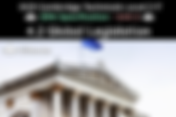Search CSNewbs
304 results found with an empty search
- 1.4 - Secondary Storage - Eduqas GCSE (2020 spec) | CSNewbs
Learn about the four types of secondary storage - magnetic, optical, solid-state and cloud. Also, learn about the data storage units from bit to yottabyte. Based on the 2020 Eduqas (WJEC) GCSE specification. 1.4: Secondary Storage & Data Units Exam Board: Eduqas / WJEC Specification: 2020 + Secondary storage (also known as backing storage ) is non-volatile storage used to save and store data that can be accessed repeatedly. Secondary storage is not directly embedded on the motherboard (and possibly even external ) and therefore further away from the CPU so it is slower to access then primary storage . Storage Characteristics: CAPACITY : The maximum amount of data that can be stored. DURABILITY : The physical strength of the device, to withstand damage. PORTABILITY : How easy it is to carry the device around. ACCESS SPEED : How quickly data on the device can be read or edited . COST : The average price it costs to purchase a storage device. Magnetic Storage Optical Storage A magnetic hard disk drive (HDD ) is the most common form of secondary storage within desktop computers. A read/write head moves nanometres above the disk platter and uses the magnetic field of the platter to read or edit data. An obsolete (no longer used) type of magnetic storage is a floppy disk but these have been replaced by solid state devices such as USB sticks which are much faster and have a much higher capacity. Another type of magnetic storage that is still used is magnetic tape . Magnetic tape has a high storage capacity but data has to be accessed in order (serial access ) so it is generally only used by companies to back up or archive large amounts of data . Optical storage uses a laser to project beams of light onto a spinning disc, allowing it to read data from a CD , DVD or Blu-Ray . This makes optical storage the slowest of the four types of secondary storage. Disc drives are traditionally internal but external disc drives can be bought for devices like laptops. Magnetic Storage Characteristics: ✓ - Large CAPACITY and cheaper COST per gigabyte than solid state . X - Not DURABLE and not very PORTABLE when powered on because moving it can damage the device. X - Slow ACCESS SPEED but faster than optical storage . Optical Storage Characteristics: X - Low CAPACITY : 700 MB (CD ), 4.7 GB (DVD ), 25 GB (Blu-ray ). X - Not DURABLE because discs are very fragile and can break or scratch easily. ✓ - Discs are thin and very PORTABLE . Also very cheap to buy in bulk. X - Optical discs have the Slowest ACCESS SPEED . Magnetic Disks are spelled with a k and Optical Discs have a c. Solid State Storage Cloud Storage There are no moving parts in solid state storage. SSD s (Solid State Drives ) are replacing magnetic HDDs (Hard DIsk Drives) in modern computers and video game consoles because they are generally quieter , faster and use less power . A USB flash drive ( USB stick ) is another type of solid state storage that is used to transport files easily because of its small size. Memory cards , like the SD card in a digital camera or a Micro SD card in a smartphone , are another example of solid state storage. When you store data in 'the cloud', using services such as Google Drive or Dropbox, your data is stored on large servers owned by the hosting company . The hosting company (such as Google) is responsible for keeping the servers running and making your data accessible on the internet . Cloud storage is very convenient as it allows people to work on a file at the same time and it can be accessed from different devices. However, if the internet connection fails , or the servers are attacked then the data could become inaccessible . Solid State Characteristics: X - High CAPACITY but more expensive COST per gigabyte than magnetic . ✓ - Usually DURABLE but cheap USB sticks can snap or break . ✓ - The small size of USB sticks and memory cards mean they are very PORTABLE and can fit easily in a bag or pocket. ✓ - Solid State storage has the fastest ACCESS SPEED because they contain no moving parts . Cloud Storage Characteristics: ✓ - Huge CAPACITY and you can upgrade your subscription if you need more storage. ✓ / X - Cloud storage is difficult to rank in terms of PORTABILITY , DURABILITY and ACCESS SPEED because it depends on your internet connection. A fast connection would mean that cloud storage is very portable (can be accessed on a smartphone or tablet) but a poor connection would make access difficult . ✓ - Cloud storage is typically free for a certain amount of storage. Users can then buy a subscription to cover their needs - Dropbox allows 2 GB for free or 2 TB for £9.99 a month. Data Storage Units 0 / 1 All data in a computer system is made up of bits . A single bit is a 0 or a 1 . 4 bits (such as 0101 or 1101) is called a nibble . 1,024 bytes is called a kilobyte . A kilobyte can store a short email . A 8 bits is called a byte . A byte can store a single character . 1,024 kilobytes is called a megabyte . A megabyte can store about a minute of music . 1,024 megabytes is called a gigabyte . A gigabyte can store about 500 photos . 1,024 terabytes is called a petabyte . A petabyte can store about 1.5 million CDs . 1,024 gigabytes is called a terabyte . A terabyte can store about 500 hours of films . More data storage units: 1,024 petabytes is called a exabyte . 1,024 exabytes is called a zettabyte . 1,024 zettabytes is called a yottabyte . Q uesto's Q uestions 1.4 - Secondary Storage: 1. Rank magnetic , optical and solid-state storage in terms of capacity , durability , portability , speed and cost . For example, magnetic has the highest capacity , then solid-state, then optical. This could be completed in a table . [15 ] 2. Justify which secondary storage should be used in each scenario and why it is the most appropriate: a. Sending videos and pictures to family in Australia through the post . [ 2 ] b. Storing a presentation to take into school . [ 2 ] c. Storing project files with other members of a group to work on together . [ 2 ] d. Backing up an old computer with thousands of files to a storage device. [ 2 ] 3. Put the following data storage units in order from smallest to largest : a . kilobyte - gigabyte - byte - megabyte - nibble - bit [3 ] b. gigabyte - petabyte - kilobyte - exabyte - terabyte - megabyte [ 3 ] 1.3 - Primary Storage 1.5 - Performance Theory Topics
- 1.2 - Storage Media | Unit 2 | OCR Cambridge Technicals | CSNewbs
Learn about secondary storage types such as solid-state, magnetic, optical and paper. Based on the 2016 OCR Cambridge Technicals Level 3 IT specification for Unit 2 (Global Information). 1.2 - Storage Media Exam Board: OCR Specification: 2016 - Unit 2 Data can be stored on a variety of storage media , each with its own benefits and drawbacks . Magnetic Storage Optical Storage A magnetic hard disk drive (HDD ) is the most common form of secondary storage within desktop computers. A read/write head moves nanometres above the disk platter and uses the magnetic field of the platter to read or edit data. Hard disk drives can also be external and connected through a USB port . An obsolete (no longer used) type of magnetic storage is a floppy disk but these have been replaced by solid state devices such as USB sticks which are much faster and have a much higher capacity. Another type of magnetic storage that is still used is magnetic tape . Magnetic tape has a high storage capacity but data has to be accessed in order (serial access ) so it is generally only used by companies to back up or archive large amounts of data . Optical storage uses a laser to project beams of light onto a spinning disc, allowing it to read data from a CD , DVD or Blu-Ray . This makes optical storage the slowest of the four types of secondary storage. Disc drives are traditionally internal but external disc drives can be bought for devices like laptops. Magnetic Storage Characteristics: ✓ - Large CAPACITY and cheaper per gigabyte than solid state . X - Not DURABLE and not very PORTABLE when powered on because moving it can damage the device. ✓ - Relatively quick ACCESS SPEED but slower than Solid State . Optical Storage Characteristics: X - Low CAPACITY : 700 MB (CD ), 4.7 GB (DVD ), 25 GB (Blu-ray ). X - Not DURABLE because discs are very fragile and can break or scratch easily. ✓ - Discs are thin and very PORTABLE . X - Optical discs have the Slowest ACCESS SPEED . Magnetic Disks are spelled with a k and Optical Discs have a c. Solid State Storage Paper Storage There are no moving parts in solid state storage. SSD s (Solid State Drives ) are replacing magnetic HDDs (Hard DIsk Drives) in modern computers and video game consoles because they are generally quieter , faster and use less power . SSDs can also be external . A USB flash drive ( USB stick ) is another type of solid state storage that is used to transport files easily because of its small size. Memory cards , like the SD card in a digital camera or a Micro SD card in a smartphone , are another example of solid state storage. Paper storage includes printed or hand-written documents, notes, forms, schedules and maps. Paper is relatively inexpensive in small quantities but it can take up a lot of space compared to small devices like USB sticks. Producing paper is environmentally damaging and requires physical security methods to keep safe. Paper, such as a timetable, can be written on if times change and easily carried on a person. However, paper in the form of an essay must be re-printed to add changes . Solid State Characteristics: ✓ - High CAPACITY but more expensive per gigabyte than magnetic . ✓ - Usually DURABLE but cheap USB sticks can snap or break . ✓ - The small size of USB sticks and memory cards mean they are very PORTABLE and can fit easily in a bag or pocket. ✓ - Solid State storage has the fastest ACCESS SPEED because they contain no moving parts . Paper Storage Characteristics: X - Low CAPACITY as each page can only hold a certain amount of information. Paper also takes up physical space . X - Poor DURABILITY as paper can easily tear and become damaged in rain. ✓ / X - PORTABILITY varies as single sheets of paper can be easily folded and placed in a pocket. However, large stacks of paper can be difficult and expensive to transport. X - Paper's ACCESS SPEED , in terms of searching for a specific item, is slow , especially if the paper storage has not been organised efficiently . Q uesto's Q uestions 1.2 - Storage Media: 1. State 3 examples of each type of storage media . For example, a CD for optical storage. [3 each ] 2. Compare each type of storage media in terms of capacity , durability , portability and access speed . You may decide to do this as a table or poster. [16 ] 3. Identify the most suitable device (not the media ) and justify its suitability for the following scenarios: a. Backing up a large database at the end of each day. [5 ] b. Keeping a copy of a cleaning schedule for hotel staff. [5 ] c. Making copies of a promotional video to hand out to audience members at a dancing event. [5 ] 1.1 - Holders of Information Topic List 1.3 - Access & Storage Devices
- 3.8 - Cyber Threats - Eduqas GCSE (2020 Spec) | CSNewbs
Learn about malware such as viruses, worms, trojans, spyware, keyloggers and ransomware. Also, learn about phishing, data theft, interception and cyber attacks including SQL injection, IP address spoofing, DDoS attacks and brute force. Based on the 2020 Eduqas (WJEC) GCSE specification. 3.8: Cyber Threats Exam Board: Eduqas / WJEC Specification: 2020 + 3.8a: Malware What is malware? Malware is any type of harmful program that seeks to damage or gain unauthorised access to your computer system. Virus A virus can replicate itself and spread from system to system by attaching itself to infected files . A virus is only activated when opened by a human . Once activated, a virus can change data or corrupt a system so that it stops working . Worm A worm can replicate itself and spread from system to system by finding weaknesses in software . A worm does not need an infected file or human interaction to spread. A worm can spread very quickly across a network once it has infiltrated it. Trojan A trojan is a harmful program that looks like legitimate software so users are tricked into installing it . A trojan secretly gives the attacker backdoor access to the system . Trojans do not self replicate or infect other files. Spyware Spyware secretly records the activities of a user on a computer. The main aim of spyware is to record usernames, passwords and credit card information . All recorded information is secretly passed back to the attacker to use. Keylogger A keylogger secretly records the key presses of a user on a computer. Data is stored or sent back to the attacker. The main aim of a keylogger is to record usernames, passwords and credit card information . Keyloggers can be downloaded or plugged into the USB port . Ransomware Ransomware locks files on a computer system using encryption so that a user can no longer access them. The attacker demands money from the victim to decrypt (unlock) the data . ? ? ? ? Attackers usually use digital currencies like bitcoin which makes it hard to trace them. 3.8b: Data Theft Phishing Phishing is the method of misleading individuals or organisations into sharing sensitive information (such as passwords or bank details ), often through the use of emails . Phishers may pose as a trusted company like Amazon or YouTube to direct users to open malicious attachments or encourage them to follow fraudulent links to steal their data . Social Engineering Social engineering means to trick others into revealing their personal data by posing as a trusted source . For example, impersonating an IT technician of a school via email and asking for a student's username and password . Interception This is when data packets on a network are intercepted by a third party (e.g. a hacker) and copied to a different location than the intended destination. Software called packet sniffers are used to intercept and analyse data packets. Physical Theft Computer systems (e.g. laptops) or storage devices (e.g. USB stick) may be stolen in public or from offices. Unwanted systems and storage media should be disposed of securely as data could be stolen from discarded information , such as old CDs or even printed paper. 3.8c: Online Threats & Attacks Hacking Hacking is the method of exploiting weaknesses in a system or network to create, view, modify or delete files without permission. A hacker is anyone who gains access to data or systems that they do not have authority to access. DoS Attack A DoS (Denial of Service ) attack is when a computer repeatedly sends requests to a server to overload the system . A server overload will slow the system and may take websites offline temporarily. A DDoS (Distributed Denial of Service ) attack is a coordinated attack using a botnet of infected systems to overload a server with requests . A botnet is a large group of devices controlled and used maliciously by an attacker. SQL Injection SQL ( Structured Query Language ) is a programming language used for manipulating data in databases . A SQL injection is when a malicious SQL query (command) is entered into a data input box on a website. If the website is insecure then the SQL query can trick the website into giving unauthorised access to the website’s database . An SQL injection can be used to view and edit the contents of a database or even gain administrator privileges . ' or 1 = 1 Brute Force Attack In order to break a password , every possible combination is tested in order from start to finish . This is not a quick method but it should break the password eventually and can be sped up if multiple computer systems are used at the same time. IP Address Spoofing An attacker changes the IP address of a legitimate host so any visitors to the URL are instead taken to a spoofed ( fake ) web page . This web page is used to record any inputted data (such as usernames and passwords) and send it back to the attacker . The spoofed web page can also be used to install malware . Q uesto's Q uestions 3.8 - Cyber Threats: 3.8a - Malware: 1. What is malware ? [ 2 ] 2a. Describe three characteristics of a virus . [3 ] 2b. Describe three characteristics of a worm . [3 ] 2c. What is a trojan ? [ 3 ] 2d. Describe how spyware and keyloggers work. [ 4 ] 2e. Explain how ransomware works and why it is difficult to trace attackers . [ 3 ] 2f. In your opinion, which malware do you think is the most dangerous and why ? [ 2 ] 3.8b - Data Theft: 1. Describe what is meant by ' phishing ' . [ 2 ] 2. Give an example of social engineering . [ 2 ] 3. What is interception ? What software is used to intercept data packets? [ 2 ] 4. Describe why systems and storage media should be disposed of securely . [ 1 ] 3.8c - Online Threats & Attacks: 1. Describe what is meant by ' hacking ' . [ 2 ] 2a. Describe what a DoS attack is and its impact . [2 ] 2b. Describe how a DDoS attack is different to a DoS attack . [2 ] 3. Describe what an SQL injection is and how an attacker would use it. [ 4 ] 4. Describe what is meant by a brute force attack . [ 2 ] 5. Describe IP address spoofing and its purpose . [ 3 ] 3.7 - The Internet Theory Topics 3.9 - Protection Against Threats
- 1.3 - Primary Storage - Eduqas GCSE (2020 spec) | CSNewbs
Learn about the five types of primary storage - RAM, ROM, cache, flash and virtual memory. Based on the 2020 Eduqas (WJEC) GCSE specification. 1.3: Primary Storage (Memory) Exam Board: Eduqas / WJEC Specification: 2020 + Storage in a computer system is split into two categories. Primary Storage: Very quick to access because it is attached to the motherboard . Typically smaller in storage size . Sometimes called ‘main memory’ . Secondary Storage: Slower to access because it is not directly embedded on the motherboard . Typically larger in storage size . Sometimes called ‘backing storage’ . Storage is also split into two types - volatile and non-volatile . Volatile storage is temporary - data is lost whenever the power is turned off . Example: RAM Non-volatile storage saves the data even when not being powered . Data can be stored long-term and accessed when the computer is switched on . Example: ROM Types of Primary Storage (Memory) Random Access Memory (RAM) RAM is volatile (temporary) storage that stores all programs that are currently running . RAM also stores parts of the operating system to be accessed by the CPU. RAM is made up of a large number of storage locations, each can be identified by a unique address . Read-Only Memory (ROM) Cache Memory ROM is non-volatile storage that cannot be changed . ROM stores the boot program / BIOS for when the computer is switched on. The BIOS then loads up the operating system to take over managing the computer. Cache memory is volatile (temporary) storage that stores data that is frequently accessed . It is very quick to access because it is closer to the CPU than other types of memory like RAM. The three levels of cache memory are explained in more detail in 1.5 . RAM ( R andom A ccess M emory) ROM ( R ead O nly M emory) Cache Memory Flash Memory Flash memory is editable so it can be read and written to . It is also non-volatile so it can be used for long-term data storage even when the system is not powered on. Flash memory is also used for secondary storage devices like USB sticks and solid-state drives - see 1.4 . Virtual Memory When a computer system is running slowly and RAM is near full capacity , the operating system will convert storage space on the drive into temporary memory . This virtual memory slows the system down because it takes longer to access the drive than it does to manage RAM. Transferring data between RAM and virtual memory is called paging . Q uesto's Q uestions 1.3 - Primary Storage (Memory): 1. Describe the differences between primary and secondary storage . This could be done in a table with the column headings 'access speed' , 'storage size' and 'also known as' . [ 6 ] 2. Explain the difference between volatile and non-volatile storage . State an example of both types. [ 4 ] 3. For each type of memory below, describe it and state what information is stored within it: a . Random Access Memory (RAM) [3 ] b. Read-Only Memory (ROM) [ 3 ] c. Cache memory [ 3 ] d. Flash memory [ 3 ] e. Virtual memory [ 3 ] 1.2 - FDE Cycle 1.4 - Secondary Storage Theory Topics
- 4.1 - Boolean Logic - OCR GCSE (J277 Spec) | CSNewbs
Learn about the three logical operators - NOT, AND and OR - as well as truth tables. Based on the J277 OCR GCSE Computer Science specification (first taught from 2020 onwards). 4.1: Boolean Logic Exam Board: OCR Specification: J277 Watch on YouTube : Boolean Operators & Truth Tables Logic Gate Diagrams What is a logical operator? Inside of each computer system are millions of transistors . These are tiny switches that can either be turned on (represented in binary by the number 1 ) or turned off (represented by 0 ). Logical operators are symbols used to represent circuits of transistors within a computer. The three most common operators are: NOT AND OR What is a truth table? Truth tables are used to show all possible inputs and the associated output for each input . The input and output values in a truth table must be a Boolean value - usually 0 or 1 but occasionally True or False. NOT AND OR A NOT logical operator will produce an output which is the opposite of the input . NOT is also known as Negation . The symbol for NOT is ¬ An AND logical operator will output 1 only if both inputs are also 1 . AND is also known as Conjunction . The symbol for AND is ∧ An OR logical operator will output 1 if either input is 1 . OR is also known as Disjunction . The symbol for OR is ∨ NOT Logic Gate AND Logic Gate Symbol OR Logic Gate Symbol Truth Table Truth Table Truth Table Multiple Operators Exam questions could ask you complete truth tables that use more than one logical operator . Work out each column in turn from left to right and look carefully at which preceding column you need to use. NOT B A AND NOT B A OR (A AND NOT B) As binary is a base-2 number system , the number of rows required in a truth table will double with each new input in the expression in order to show the unique combinations of inputs. The examples above use just two inputs (A + B) so 4 rows are required. e.g. A = 2 rows / A + B = 4 rows / A, B + C = 8 rows / A, B, C + D = 16 rows Logic Diagrams You may be asked in an exam to d raw a logic diagram when given a logical expression . Draw any NOT symbols or expressions in brackets first. A logic diagram for C = ¬A ∧ B A logic diagram for D = C ∨ (A ∧ B) Q uesto's Q uestions 4.1 - Boolean Logic: 1. Copy and complete the following truth tables: 1b. Simplify the expression in the second truth table. 2a. A cinema uses a computer system to monitor how many seats have been allocated for upcoming movies. If both the premium seats and the standard seats are sold out then the system will display a message. State the type of logical operator in this example. 2b. For the more popular movies, the cinema's computer system will also display a message if either the premium seats or the standard seats have exclusively been sold out. However, it will not output a message when both have been sold out. State the type of logical operator in this example. 3. Draw a logic diagram for C = (¬B v A) ∧ A . 3.2 - Testing Theory Topics 5.1 - Languages & Translators
- 4.3 - Binary Calculations - Eduqas GCSE (2020 Spec) | CSNewbs
Learn about how to perform binary addition and binary subtraction. Based on the 2020 Eduqas (WJEC) GCSE specification. 4.3: Binary Calculations Exam Board: Eduqas / WJEC Specification: 2020 + What are binary calculations? Binary addition and binary subtraction are methods of adding or subtracting binary values without having to convert them into denary. How to add binary numbers: How to subtract binary numbers: Overflow & Underflow Errors Overflow and underflow errors occur when there is not enough space to accurately represent a binary number in the bits available . What is an overflow error? An overflow error occurs when a binary value is too large to be stored in the bits available . In technical terms, an overflow error occurs if a carry (remainder) is present on the most significant bit (MSB ). The CPU then sets the overflow flag to true . The most significant bit (MSB ) is the largest bit (always the one furthest to the left ) of a binary value (e.g. 128 for an 8 bit value). A flag is an alert signal . It is either on or off. The overflow flag is turned on by the CPU when an overflow occurs. What is an underflow error? An underflow error occurs when a number is too small to be stored in the bits available . The value is too close to 0 to be accurately represented in binary. Q uesto's Q uestions 4.3 - Binary Calculations: 1a. Describe the terms ' most significant bit ' and ' flag '. [ 2 ] 1b. Using the terms from 1a , explain what an overflow error is. [ 2 ] 1c. Describe what is meant by an underflow error . [ 2 ] 2. Add together the following binary values. If an overflow error occurs you must state one has occurred. a. 010110012 and 010001012 [2 ] b. 110110112 and 010111012 [2 ] c. 001101102 and 011010112 [2 ] d. 110110112 and 010101112 [2 ] e. 011011012 and 110101102 [2 ] 3. Subtract the following binary values; put the first value on top of the second value: a. 100110102 and 000110002 [2 ] b. 110110112 and 010111012 [2 ] c. 011101102 and 011010112 [2 ] d. 110110112 and 010101112 [2 ] e. 111011012 and 110101102 [2 ] Watch on YouTube Watch on YouTube 4.2 Signed Binary Theory Topics 4.4 - Arithmetic Shift
- 2.3 - Units - OCR GCSE (J277 Spec) | CSNewbs
Learn about different data units of storage from bit up to petabyte, as well as data capacity calculations. Based on the J277 OCR GCSE Computer Science specification (first taught from 2020 onwards). 2.3: Data Units Exam Board: OCR Specification: J277 Watch on YouTube : Units of Data Storage Capacity Requirements All computer systems communicate , process and store data using binary . Binary is a number system consisting entirely of 0s and 1s . Why do computers use binary? Computer systems consist of billions of tiny transistors which are switches that only have two values - on (1 ) or off (0 ). Therefore all data must be represented and processed in this way. Everything that a computer needs to process must be converted into a binary format including text , images , videos and audio . 0010 1011 0101 0101 0110 0111 0101 0001 0101 0101 0101 0100 1010 1010 1010 1010 1111 1110 0010 1001 0100 1001 0010 0111 0111 0101 0011 1010 1000 0101 0110 0111 0000 1010 1010 0011 1101 1001 0010 1101 0010 0100 1001 0011 1010 1001 0101 0101 0010 0101 0111 0101 0101 1000 1011 0111 Units of Data Storage 0 / 1 All data in a computer system is made up of bits . A single bit is a 0 or a 1 . 4 bits (such as 0101 or 1101) is called a nibble . 1,000 bytes is called a kilobyte . A kilobyte can store a short email . A 8 bits is called a byte . A byte can store a single character . 1,000 kilobytes is called a megabyte . A megabyte can store about a minute of music . 1,000 megabytes is called a gigabyte . A gigabyte can store about 500 photos . 1,000 terabytes is called a petabyte . A petabyte can store about 1.5 million CDs . 1,000 gigabytes is called a terabyte . A terabyte can store about 500 hours of films . Calculating Data Capacity Requirements It is important to be able to calculate the required storage capacity for a given set of data . Example: A local DJ has a USB memory stick with a capacity of 32GB . There is currently only 9GB of space remaining . Each song is 6MB . How many songs can be stored on the remaining space of the USB stick? Solution: Because each song is recorded in megabytes but the USB stick capacity is measured in gigabytes , the values must be converted into the same storage unit . 9GB x 1000 = 9000MB 9000MB ÷ 6MB = 1,500 songs Q uesto's Q uestions 2.3 - Data Units: 1. Explain why computer systems use binary to represent data. [ 2 ] 2. Put the following data storage units in order from smallest to largest : a . kilobyte - gigabyte - byte - megabyte - nibble - bit [3 ] b. gigabyte - petabyte - kilobyte - byte - terabyte - megabyte [ 3 ] 3. A hard drive contains 25GB of remaining available storage space. Tim is an animator backing up video files. Each file is 200MB . How many files can he fit on the hard drive? [ 2 ] 4. Samantha is a musician. She has compressed each song to 900KB . Her USB memory stick contains 1.2GB of free storage. How many songs can she fit on the USB stick? [ 2 ] 5. A CD has a capacity of 650MB . How many 0.2GB audio files can be stored on the CD? [ 2 ] 0101 2.2 - Secondary Storage Theory Topics 2.4a - Number Systems
- Python | 10c - Remove & Edit Lines | CSNewbs
Learn how to split, edit and removes lines using files in Python. Try practice tasks and learn through text and images. Perfect for students learning GCSE Computer Science in UK schools. Python 10c - REMOVE & Edit LINES Splitting a File The split command is used to split up a line of a file into different parts . The character or string in brackets after the split command is the value that will denote each split . In the example below I have split the file at each comma . Remember that Python numbering starts at 0 so the first section is 0, not 1. 0 1 2 3 The program below splits each line of the file at each forward-slash ( / ). The printed statement is the employee's first name, surname and job position. 0 1 2 3 4 Practice Task 1 Create a file (new txt document in Notepad) called movies. Type in the movie name, main actor, genre (e.g. horror), year it was released and your rating out of 10. Print just the movie name and year it released. Example solution: Deleting Lines in a File Exact Line Name The code below shows how to remove a line from a file using the exact name of the line , which will only work for short or simple files . First open the file in read move to save each line in a variable I've named lines. Then ask the user to input the exact line they want to remove (e.g. 'plum' in my example). Then open the file in write mode and use a for loop to read each line and only write it back into the file if it isn't equal to the line the user entered - such as 'plum'. The line.rstrip() command is important as it removes any spaces or empty lines that may interfere with matching the line to the input. Deleting Lines in a File Word in the Line The code below shows how to remove a line from a file if a certain word appears in that line , although this could be dangerous with large files. In my example I have written apple which has also removed pineapple! The difference from the previous program is to change the for loop so that it checks if the inputted word appears in the line . If it does appear then nothing happens (except a print statement to acknowledge it's been found). If the word doesn't appear then that line can be safely rewritten to the file . Practice Task 2 Download the trees text file. Give the user a choice of removing a specific tree or a type of tree. If they choose a specific tree then remove the line if it is an exact match (e.g. Field Maple). If they choose to remove a type of tree remove all lines that contain the name of that tree (e.g. willow) Make sure you actually check the file to see if the lines have been removed correctly! Example solution: Download the trees file: Sorting a File Sorting a file into alphabetical (or numerical ) order is a simple process. Open the file in read mode and save the lines into a list . The sort c ommand will automatically order the list of lines. If necessary, in the brackets type reverse = True to sort the list in reverse. Practice Task 3 Expand on your tree program from the previous practice task. As well as SPECIFIC or TYPE, allow the user to enter SORT to sort the tree file either in alphabetical order or reverse alphabetical order. Check the text file to see if it has been sorted correctly. You may make this a separate program from task 2 if you wish. Example solution: Editing Lines in a File Overwriting data in a file is a tricky process. The program below uses the same Employees.txt file as above but allows the user to change the address of an employee . A temporary file is created to store the lines of the employee file, but the line with the changes is replaced specifically with the new address. I have explained each line of the program to the right: When I executed the program below I entered Thomas Wynne's details and changed his address. When I opened the employees file the address had been updated : 1: Importing os allows me to rename and remove files later in the program. 3: Opens the employee file in read mode . 5 - 8: Input lines allow the user to enter the first name, surname and the person's new address. 10: A found flag is set up and set to False . 12: The for loop cycles through each line in the file. 13: Each line is split into separate parts from each / . 15: An if statement checks if the first name and surname match an employee in the file. 16: A replacement line is created by putting the original line together but with the new address. 18: The found flag is changed to True because the employee first name and surname matched . 19: A temporary file is created and opened in write mode . 20: The seek command restarts the file at line 0 . 22: The for loop cycles through each line of the employee file from the beginning. If the first name and surname match it will write the new line to the file, otherwise it will rewrite the original line . 28 & 29: Both files are closed . 31 & 32: If the names didn't match , an appropriate message is printed. 34 - 37: If the address was changed, the original file is renamed and deleted and the temp file is renamed as the original file. Practice Task 4 Use the movie file you created for practice task 1. Ask the user to enter the name of a movie. Ask them to enter an updated rating out of 10. Update the file to change the rating to the new value. Example solution: ⬅ 10b - Read & Search Files Section 10 Practice Tasks ➡
- 4.2 - Global Legislation | Unit 2 | OCR Cambridge Technicals | CSNewbs
Learn about legislation that covers a wider geographic area including the UNCRPD. Based on the 2016 OCR Cambridge Technicals Level 3 IT specification for Unit 2 (Global Information). 4.2 - Global Legislation Exam Board: OCR Specification: 2016 - Unit 2 Data Protection Outside of the UK Personal data should not be transferred outside of the UK unless the country receiving the data has adequate data protection laws that match the Data Protection Act (2018) / GDPR (General Data Protection Regulation ). GDPR was introduced in all European Union (EU ) countries in 2018. This set of regulations ensure that personal data is protected and can be sent between EU countries. However, many other countries only have partially adequate data protection laws (such as the USA and Canada) whilst many nations have inadequate or no laws regarding data protection. Click the map button to visit CNIL's website and see exactly which countries have adequate, inadequate and no data protection laws. UNCRPD UNCRPD stands for United Nations Convention on the Rights of Persons with Disabilities . This is a United Nations human right that states disabled people should be able to 'access information systems' (article 9) and 'use digital means to express their opinion' (article 21). Methods of complying with this convention include: Personal data can be sent between European countries (such as the UK) and the United States because of a protection scheme which was known as the 'Safe Harbour ' scheme (between 2000 and 2015) and the 'EU-US Privacy Shield ' (between 2015 and 2020). This provided protection to European data in the US and required both companies engaged in data transaction to sign up to the scheme before personal data could be transferred. The companies must have been assessed as responsible for the security of the data. The scheme was stopped in July 2020 because the European Court of Justice argued it did not adequately protect the personal data of Europeans from government access. Using < alt> text on images so that text-to-speech software can describe the image aloud, for the visually impaired . The tag can be added to the HTML code of an image on a website and will be audibly spoken by specialist reading software. This image contains alt text that can't be seen by a typical viewer but will be read aloud by screen reading software. Accessibility settings . Websites could allow users to change the font size and style or change the background colour to make text easier to read . Wikipedia presents some articles to be listened to if the user is unable to read them. Example Text Example Text Example Text Example Text Q uesto's Q uestions 4.2 - Global Legislation: 1a. What is the problem with transferring data outside of the UK ? [2 ] 1b. Why can personal data be transferred between European countries ? [2 ] 2. Open the CNIL map (use the link on this page and click on a specific country to see its name) and state: Four countries in the EU Two countries with partially adequate protection Two countries with an authority and law (dark purple) Two countries with laws only (light purple) Four countries with no data protection laws [7 ] 3a. What is UNCRPD and why is it important ? [3 ] 3b. Describe what alt text is used for. [2 ] 3c. State three accessibility settings that could affect how easy text is to read . [3 ] EU-US Privacy Shield 4.1 - UK Legislation Topic List 4.3 - Green IT
- Download Greenfoot | CSNewbs
A tutorial to understand how to create a game in Greenfoot. A simple step-by-step guide and walkthrough featuring all code needed for the Eduqas GCSE 2016 specification. Installing Greenfoot Greenfoot Home According to the Eduqas 2016 specification exam students will use version 2.4.2 of Greenfoot in the Component 2 exam . Eduqas GCSE students should practice using version 2.4.2 - despite the most up-to-date version currently being 3.6.1. If you are not learning Greenfoot for the Eduqas GCSE then you may wish to download and use the most current version. Eduqas 2016 Specification Students Other Students The version used in the Component 2 exam is 'Greenfoot version 2.4.2 '. Scroll down to 2.4.2 on the old download page and select the correct version for your computer. Windows systems should use the 'For Windows ' option. If you are not following the Eduqas 2016 specification then you should download the most up-to-date version of Greenfoot. Select the correct version for your computer at the top of the download page .
- 8.3 - Writing Algorithms - Eduqas GCSE (2020 Spec) | CSNewbs
Learn about how to write algorithms, including pseudocode and the different flowchart symbols. Based on the 2020 Eduqas (WJEC) GCSE specification. 8.3: Writing Algorithms Exam Board: Eduqas / WJEC Specification: 2020 + Pseudocode Reminder Generally, pseudocode can be written in any way that is readable and clearly shows its purpose. However, the Eduqas exam board advises that pseudocode for the programming exam should follow the conventions below : Annotation { Write your comment in curly brackets} Define data type price is integer firstname is string Declare a variable's value set price = 100 set firstname = "Marcella" Input / output output "Please enter your first name" input firstname Selection (must have indentation) if firstname = "Steven" then output "Hello" + firstname elif firstname = "Steve" then output "Please use full name" else output "Who are you?" end if Iteration (while loop) while firstname ! = "Steven" output "Guess my name." input firstname repeat Iteration (for loop) for i in range 10 input item next i Define a subroutine Declare Sub1 [Subroutine content indented] End Sub1 Call a subroutine call Sub1 Writing Algorithms In an exam you may be asked to write an algorithm using pseudocode . Previous exams have offered up to 10 marks for a single algorithm . While this may seem daunting, it means you can still gain marks for an incomplete program , so don't leave it blank no matter what! You must decompose the problem and break it down into more manageable chunks . Here's an example question : “A teacher is marking tests. Write an algorithm that allows the teacher to input the number of tests to mark and then the mark of each test. Output the average mark, highest mark and lowest mark. The tests are marked out of 100.” This specific algorithm can be broken down into pre-code and three main parts : Part 0: Declare and assign variables. Part 1: Input the number of tests to mark. Part 2: Input the mark of each test. Part 3: Output the average, lowest and highest marks. Part 0: Variables Read the question carefully and work out the variables you will need in your algorithm. I have highlighted them in blue below: “A teacher is marking tests. Write an algorithm that allows the teacher to input the number of tests to mark and then the mark of each test . Output the average mark , highest mark and lowest mark . The tests are marked out of 100.” There is an additional variable to track as the average mark can only be worked out if we also know the total marks . number_of_tests is integer test_mark is integer average_mark is real highest_mark is integer lowest_mark is integer total is integer number_of_tests = 0 test_mark = 0 average_mark = 0 highest_mark = -1 lowest_mark = 101 total = 0 Before you write the actual program, you must declare the variables you will need and assign values to them. Firstly, declare the data type of each variable . A whole number is an integer and a decimal number is a real . The average must be a real data type because it is the result of division (total ÷ number_of_tests) and could be a decimal number . When assigning values, most numerical variables will be 0 . Most string values would be " " . However this question is a bit more complicated - the highest mark must start as a really low value and the lowest mark must start as a really high value . This is ensure the first mark entered becomes the highest and lowest mark - this will make sense later. Part 1: Input Number of Tests output “Enter the number of tests to mark: ” input number_of_tests After declaring and assigning your variables the next parts will depend on the algorithm you need to write. This example requires the user to input the number of tests . Part 2: Input Each Mark (Loop) for i = 1 to number_of_tests output “Enter the test mark: ” input test_ mark For part 2 we need the teacher to enter each test’s mark . This is best done as a loop as we do not know how many tests the teacher has to mark until they have typed it in (part 1). All code within the loop must be indented . if test_mark > highest_mark then highest_mark = test_mark endif if test_mark < lowest_mark then lowest_mark = test_mark endif We also need to work out what the highest and lowest marks are. This must be done within the loop as the test marks are entered. The test mark is compared to the current highest and lowest marks . If it is higher than the current highest mark it becomes the new highest mark . If it is lower than the current lowest mark it becomes the new lowest mark . This is why we set the highest_mark and lowest_mark to extreme values at the start - so the first mark entered becomes the new highest and lowest . total = total + test_mark next i The final steps of part 2 are to update the total marks and to close the loop . The total is increased by the test mark that has been entered. The ‘next i ’ command states that the current iteration has ended . The indentation has now stopped. Part 3: Outputs average_mark = total / number_of_tests output “The average mark is:” , average_mark output “The highest mark is:” , highest_mark output “The lowest mark is:” , lowest_mark Before the average can be output, it must be calculated by dividing the total by the number of tests . Then the average , highest and lowest marks can be output . Full Answer number_of_tests is integer test_mark is integer average_mark is real highest_mark is integer lowest_mark is integer total is integer number_of_tests = 0 test_mark = 0 average_mark = 0 highest_mark = -1 lowest_mark = 101 total = 0 output “Enter the number of tests to mark: ” input number_of_tests for i = 1 to number_of_tests output “Enter the test mark: ” input test_ mark if test_mark > highest_mark then highest_mark = test_mark endif if test_mark < lowest_mark then lowest_mark = test_mark endif total = total + test_mark next i average_mark = total / number_of_tests output “The average mark is:” , average_mark output “The highest mark is:” , highest_mark output “The lowest mark is:” , lowest_mark This example is slightly more complicated than some of the recent previous exam questions for writing algorithms. Remember to decompose the problem by identifying the variables you need first. Q uesto's Q uestions 8.3 - Writing Algorithms: 1. A violin player performs a piece of music 8 times . They record a score out of 5 how well they think they performed after each attempt. Write an algorithm using pseudocode that allows the violinist to enter the 8 scores and displays the highest score , lowest score and average score . An example score is 3.7. [10 ] 2. A cyclist wants a program to be made that allows them to enter how many laps of a circuit they have made and the time in seconds for each lap . For example they may enter 3 laps, with times of 20.3 , 23.4 and 19.8 seconds . The program should output the quickest lap time , slowest lap time , total amount of time spent cycling and the average lap time . Create an algorithm using pseudocode for this scenario. [10 ] 8.2 - Understanding Algorithms Theory Topics 8.4 - Sorting & Searching
- 3.4 - Web Technologies | OCR A-Level | CSNewbs
Learn about HTML, CSS, JavaScript, search engine indexing, the PageRank algorithm and client-side and server-side processing. Based on the OCR H446 Computer Science A-Level specification. Exam Board: OCR A-Level 3.4 - Web Technologies Specification: Computer Science H446 Watch on YouTube : HTML CSS JavaScript Search Engines & PageRank Server-Side & Client-Side Processing This topic looks at the languages that web pages are comprised of (HTML , CSS and JavaScript ) as well as search engines and network processing (client-side and server-side ). HTML HTML ( HyperText Markup Language ) is the standard language used to create and structure web pages . It uses tags enclosed in angle brackets to define elements on a page . A web page begins with , which contains a section for metadata , links and the